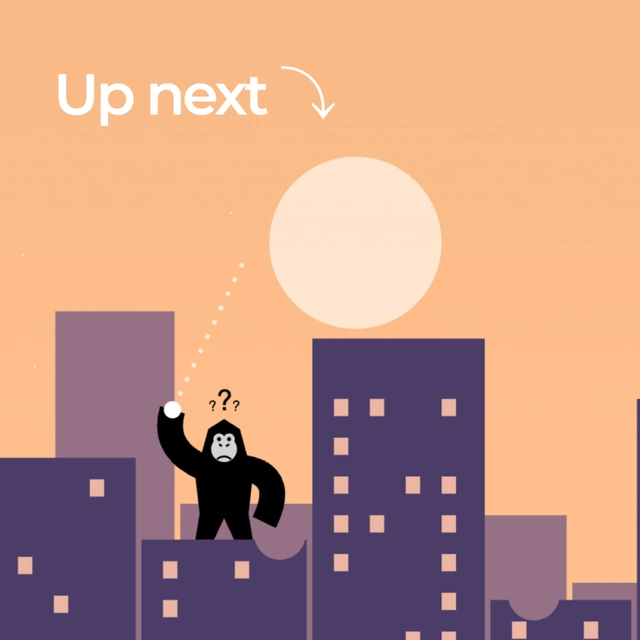How to Break Down an SVG Image into Multiple Components
If you’ve made it this far, give yourself a well-deserved pat on the back. You just learned the basics of SVG with many cool use cases.
If you continue your journey and start writing more complex SVGs, their code might get a bit out of hand. Then, you can break them down into components.
Let’s take our forest example a step further. We’ll add a snowing effect and clip the scene with a circle. That is already enough complexity to break down our image into multiple components. We use React again, but the same concept applies to any other front-end library you might use.
In the root component, we have the SVG element itself and take care of clipping. We define a clip-path, apply it, and add a circle to show where the clip path is. That’s enough complexity in one component. We move the content that we clip into another component.
function SnowGlobe() { return ( <svg width="200" height="200" viewBox="-100 -100 200 200"> <clipPath id="snow-globe"> <circle cx="0" cy="0" r="80" /> </clipPath>
<g clip-path="url(#snow-globe)"> <Content /> </g>
<circle r="80" fill="none" stroke="gray" stroke-width="2" /> </svg> );}Let’s create another component to generate the snow globe’s content. Here, we draw the background and generate trees and snowflakes based on some data. Because this component returns multiple things, we wrap the content in a group element.
function Content() { const trees = [ { x: -20, y: 25, scale: 1.8 }, { x: -10, y: 40, scale: 1 }, { x: 30, y: 40, scale: 0.8 }, { x: 40, y: 30, scale: 1.2 }, ];
const snowflakes = [ { x: 0, y: 0, big: true, fast: true }, { x: -50, y: 120, big: true, fast: true }, { x: -30, y: 40, big: true, fast: true }, { x: 50, y: 20, big: true, fast: true }, { x: 30, y: 150, big: true }, { x: -70, y: 80, big: true }, { x: 60, y: 150, big: true }, { x: 90, y: 80, big: true }, { x: 10, y: 50 }, { x: -50, y: 60 }, { x: -50, y: 170 }, { x: 10, y: 80 }, ];
return ( <g> <Background />
{trees.map((tree, index) => ( <Tree key={index} x={tree.x} y={tree.y} scale={tree.scale} /> ))}
{snowflakes.map((snowflake, index) => ( <Snowflake key={index} x={snowflake.x} y={snowflake.y} big={snowflake.big} fast={snowflake.fast} /> ))} </g> );}The background element returns a rectangle to set the background color and a circle that serves as the ground. Again, we wrap everything into a group element.
function Background() { return ( <g> <rect x="-100" y="-100" width="200" height="200" fill="#F1DBC3" />
<circle cx="0" cy="380" r="350" fill="#F8F4E8" /> </g> );}The Tree component generates and places a tree in the correct position and size. It receives the necessary attributes from the Content component as props.
function Tree({ x, y, scale }) { return ( <g transform={`scale(${scale}), translate(${x} ${y})`}> <polygon points="-10,0 10,0 0 -50" fill="#38755b" />
<line x2="0" y2="10" stroke="#778074" stroke-width="2" /> </g> );}Finally, the Snowflake component generates a snowflake based on properties like position, size, and opaqueness. We also add an animation in CSS to make them look like snowing.
function Snowflake({ x, y, big, fast, opaque }) { let className = "snowflake"; if (fast) className += " fast";
return ( <circle cx={x} cy="0" r={big ? 5 : 3} fill="white" style={{ "--y": y }} className={className} /> );}There’s a trick with the snowflake positioning. Instead of positioning the snowflakes by the y position, we place all of them at the 0 position on the Y-axis. Then, to distribute them along the Y-axis, we delay their animation based on their y prop. Setting a negative delay acts as a starting offset.
.snowflake { --duration: 5s;}
.snowflake.fast { --duration: 3s;}
.snowflake { animation-duration: var(--duration); animation-name: snowing; animation-iteration-count: infinite; animation-timing-function: linear; animation-delay: calc(-1 * var(--duration) * (var(--y) / 200));}
@keyframes snowing { from { transform: translate(0, -100px); } to { transform: translate(0, 100px); }}Congratulations!
You reached the end of this tutorial series.
Share this site , follow me on X @HunorBorbely for more or Buy Me a Coffee if you like.
Also, check out my YouTube Channel where in the next video we are going to cover how to recreate the classic game Gorillas with JavaScript and HTML Canvas.